WordPress customization refers to the process of modifying and personalizing a WordPress website to suit individual needs and preferences. It involves making changes to various aspects of the website, including its appearance, functionality, and content, in order to create a unique and tailored online presence.
Customizing your WordPress website is crucial for creating a unique online presence. In this comprehensive guide, we will walk you through the process of customizing your WordPress website to make it truly your own. From choosing the perfect theme to optimizing for search engines, we’ll cover everything you need to know. Get ready to unlock the full potential of your WordPress site with our step-by-step instructions.
Choosing a Theme:
The first step in customizing your WordPress website is selecting a suitable theme. WordPress provides a vast collection of free and premium themes that determine your site’s overall design and layout. Browse through the WordPress.org theme directory or explore reputable theme marketplaces to find a theme that aligns with your vision. Consider factors like aesthetics, responsiveness, user reviews, and compatibility with plugins.

Installing and Activating a Theme:
Once you’ve found the perfect theme, install and activate it on your WordPress website. Navigate to the “Appearance” section in your WordPress dashboard, select “Themes,” and click on the “Add New” button. From there, you can either upload the theme file or search for it directly in the WordPress theme directory.
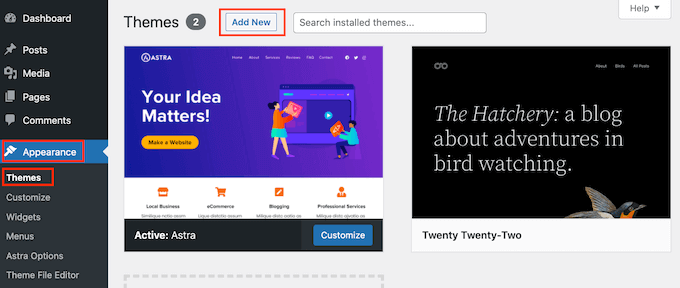
Once installed, click the “Activate” button to make the theme active on your site.
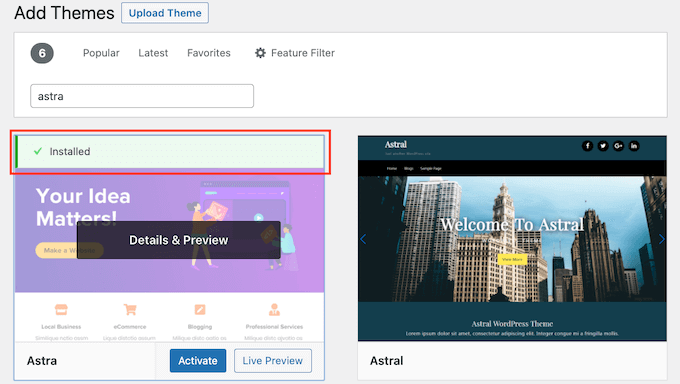
Customizing Appearance:
- WordPress provides a user-friendly Customizer tool that allows you to modify various aspects of your website’s appearance. To access it, go to “Appearance” -> “Customize” in your WordPress dashboard.
- Here, you can typically customize options such as site identity (logo, title, tagline), colors, typography, menus, header, footer, and more, depending on your chosen theme. As you make changes, the live preview will show you how your site will look.

Adding and Customizing Content:
With your theme customized, it’s time to add content to your WordPress website. Create pages, posts, or any other content types relevant to your site’s purpose. Utilize the WordPress editor to customize your content by formatting text, embedding media, and adding links. Depending on your theme, you may have additional customization options for individual pages or posts, such as featured images or custom templates. Follow these steps to create and customize content on your WordPress site.
- To create a new page, go to your WordPress dashboard and navigate to “Pages” -> “Add New.” Enter a title for your page and start adding content in the editor.

- To create a new post, go to “Posts” -> “Add New.” Give your post a title and start writing in the editor



Enhancing Functionality with Plugins:
- Identify essential plugins for your customization needs
- Install and activate plugins from the WordPress repository
- Configure and customize plugin settings
CSS WordPress customization:
For advanced WordPress customization refers to the process of modifying and personalizing various aspects of a WordPress website to align with specific design preferences, functionality requirements, and branding needs. It involves making changes to the appearance, layout, features, and behavior of a WordPress site.
In WordPress customization, you can add custom CSS to your WordPress theme. Many themes offer a built-in custom CSS option in the Customizer, enabling you to modify the appearance further. Alternatively, you can create a child theme, which allows you to make customizations without affecting the parent theme’s core files. By adding your custom CSS code to the child theme’s stylesheet, you can retain your changes even during theme updates.
CSS WordPress customization in WordPress allows you to modify the appearance and styling of your website beyond the options provided by your theme. Here’s a steps guide on how to customize CSS in WordPress:
- Log in to your WordPress dashboard.
- Navigate to “Appearance” -> “Customize.”
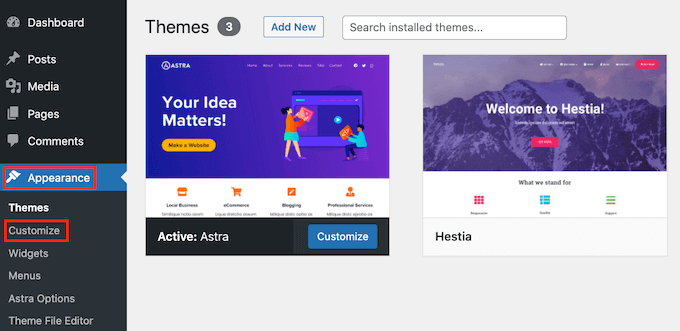
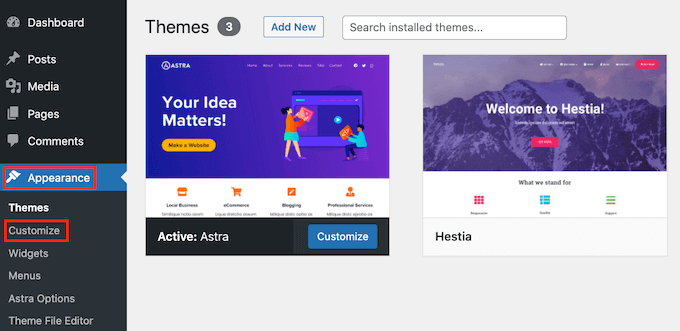
Optimize for SEO and Performance
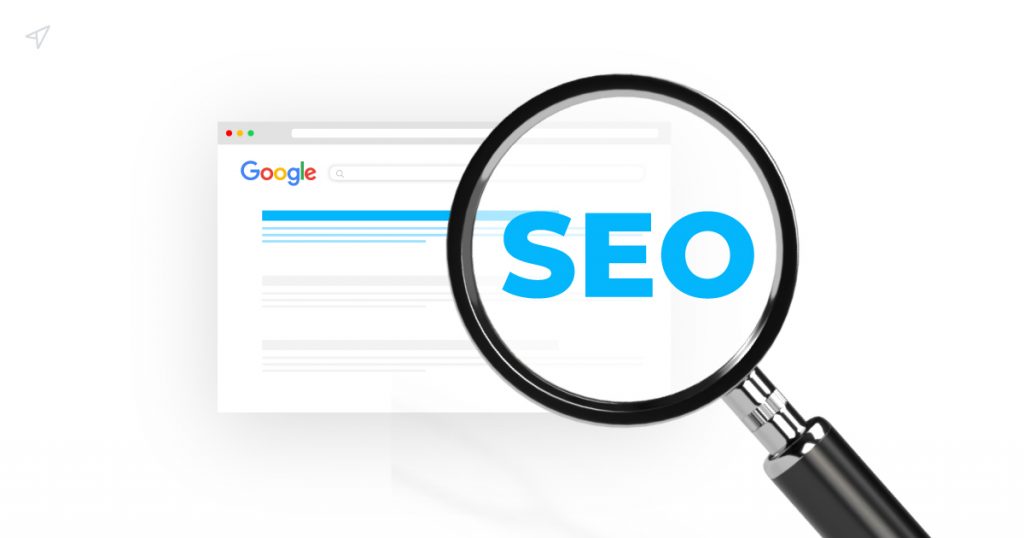
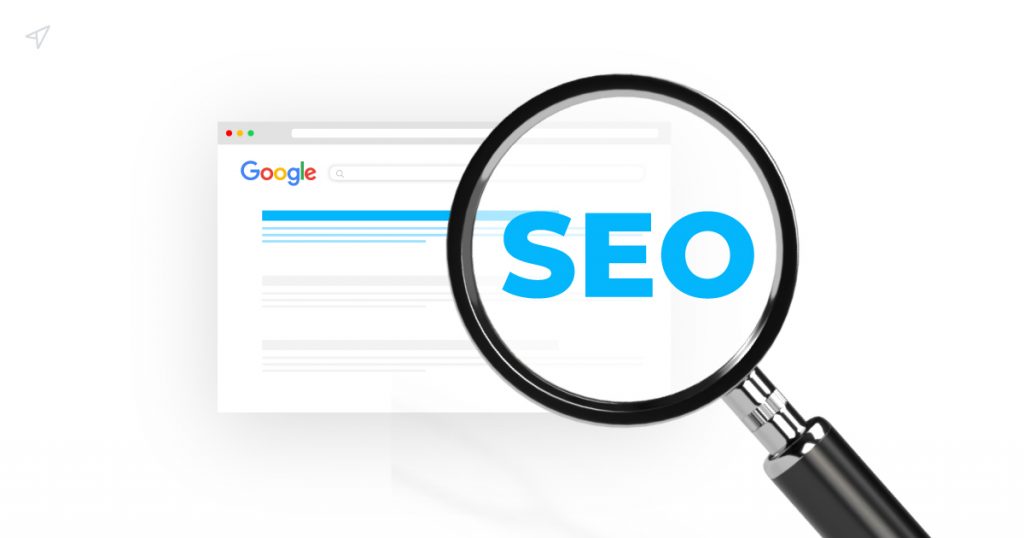
SEO is an acronym that stands for Search Engine Optimization. It’s a strategy used by website owners to get more traffic by ranking higher in search engines.
Steps to Optimize for SEO and Performance:
- Install an SEO plugin and optimize on-page elements
- Implement performance optimization techniques (caching, image compression, etc.)
- Ensure mobile responsiveness and cross-browser compatibility
You might have heard experts saying that WordPress is SEO friendly. This is actually why a lot of people choose WordPress to start a blog or a website. To making your website search engine friendly requires careful planning, implementation of best practices, and continuous monitoring. By following these steps, you can improve your website’s visibility, attract organic traffic, and increase your online presence, please checkout detailed guide here.
WordPress customization of website is an exciting and rewarding process that allows you to shape your online presence to your liking. By choosing a suitable theme, leveraging the power of plugins, customizing appearance, and adding unique content, you can create a website that truly reflects your vision and meets your goals. Ready to make your website stand out from the competition? Contact us today for a free consultation and let us help you achieve your goals.
