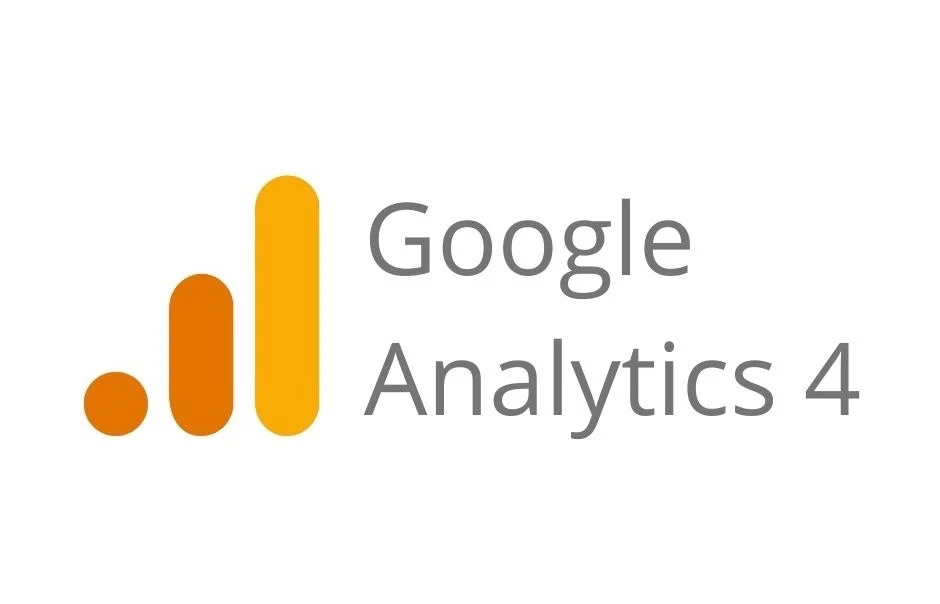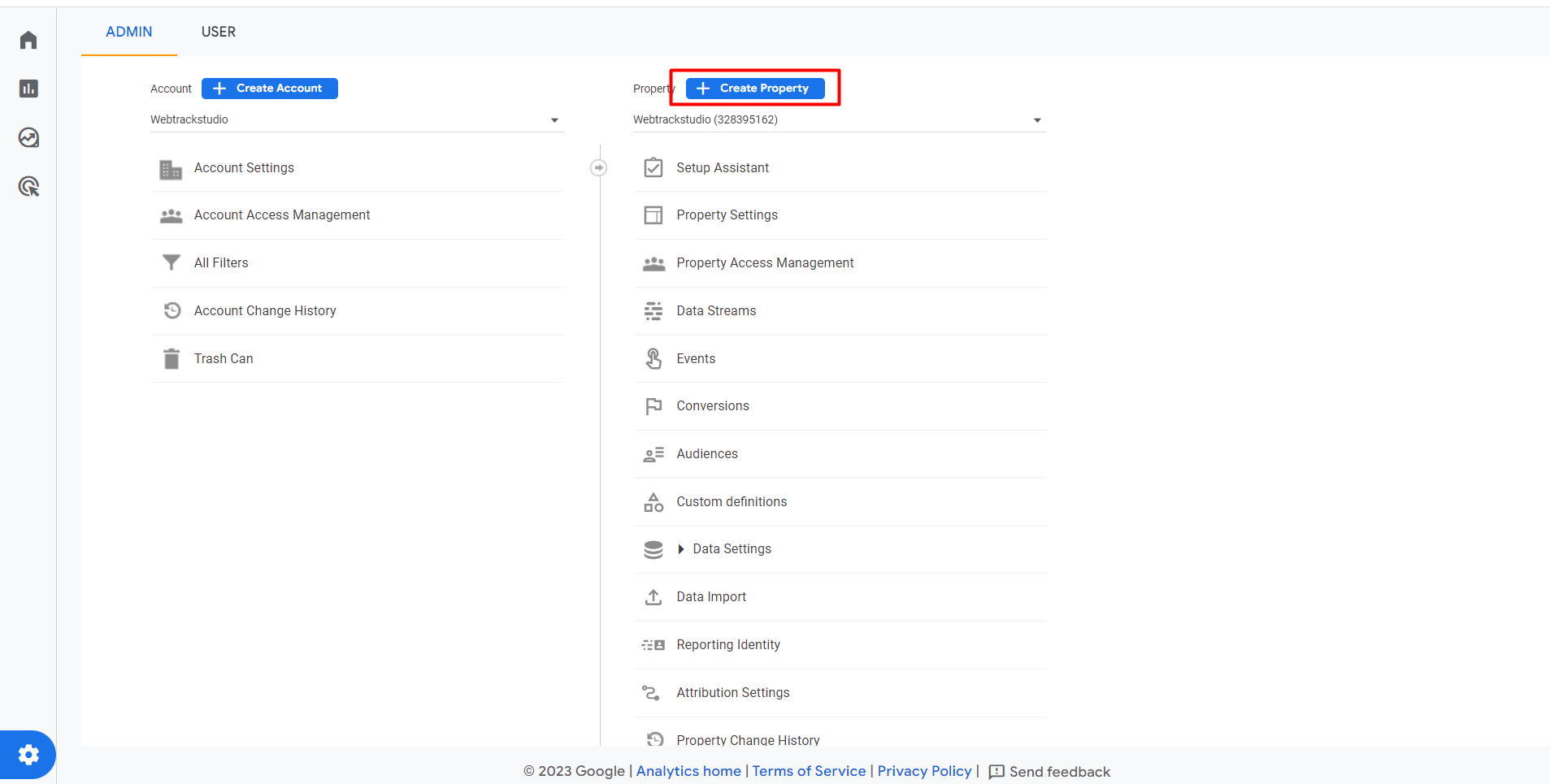Step by step - How to Setup Google Analytic 4/GA4
hide
To set up GA4 (Google Analytics 4) Analytics for a website and/or app, you can follow these steps:
Create a Google Analytics 4/ GA4 property:
- Go to the Google Analytics website (analytics.google.com) and sign in with your Google account.
- Click on “Admin” in the lower-left corner.
- In the “Property” column, click on the dropdown and select “Create Property.”
- Follow the on-screen instructions to set up a new Google Analytics 4 property.

Set up data streams:
- After creating the property, you’ll be prompted to set up a data stream for your website or app.
- Click on “Web” if you want to set up tracking for a website or select “Apps” if it’s for a mobile app.
- Provide the necessary information such as the website or app name and URL, and follow the instructions to complete the data stream setup.
Install the tracking code or SDK:
- For a website:
- After setting up the web data stream, you’ll be provided with a measurement ID (e.g., G-XXXXXXXXXX).
- Copy the tracking code snippet provided on the screen.
- Paste the code snippet into every page of your website, preferably just before the closing </head> tag.
- Save the changes to your website’s code and make sure the tracking code is implemented correctly.

- For a mobile app:
- After setting up the app data stream, you’ll be provided with instructions for integrating the GA4 SDK into your app.
- Follow the instructions specific to your platform (iOS, Android, etc.) to install and configure the GA4 SDK in your app.
- Make sure to initialize the SDK with your measurement ID and handle events or screens you want to track accordingly.
Test the tracking implementation:
- Visit your website or use your mobile app after implementing the tracking code or SDK.
- In the Google Analytics interface, go to the “Realtime” reports section and check if the tracking data is being received.
- Perform various actions on your website or app to verify if the events and data are being captured accurately.
Configure reporting and analyze data:
- Once the tracking is set up and tested, you can explore the various reports and features offered by GA4 Analytics.
- Customize your reporting views, goals, and conversion events based on your business requirements.
- Utilize the data and insights to analyze user behavior, conversion funnels, audience segments, and other metrics relevant to your website or app.
Remember that GA4 Analytics has a different data model and reporting structure compared to the older Universal Analytics. Take some time to familiarize yourself with the new interface and features to make the most of the analytics data provided by GA4. Contact us today for a free consultation and let us help you setup GA4 your website.