Table of Contents
Seventy-six percent of consumers who search for something nearby visit a business within 24 hours. Your Google Business Profile acts as your digital storefront and is often the first place potential customers interact with your brand. A complete setup can increase discovery by 70% in local search results and drive significant traffic or inquiries.
This guide covers everything you need to establish and optimize your Google Business Profile. You’ll learn how to create your account from scratch, manage profiles for clients, configure listings for online businesses, optimize for maximum visibility, build a strong review presence, and ensure accurate Google Maps integration. Whether you’re setting this up for the first time or refining an existing profile, these strategies will help you stand out in local search results.
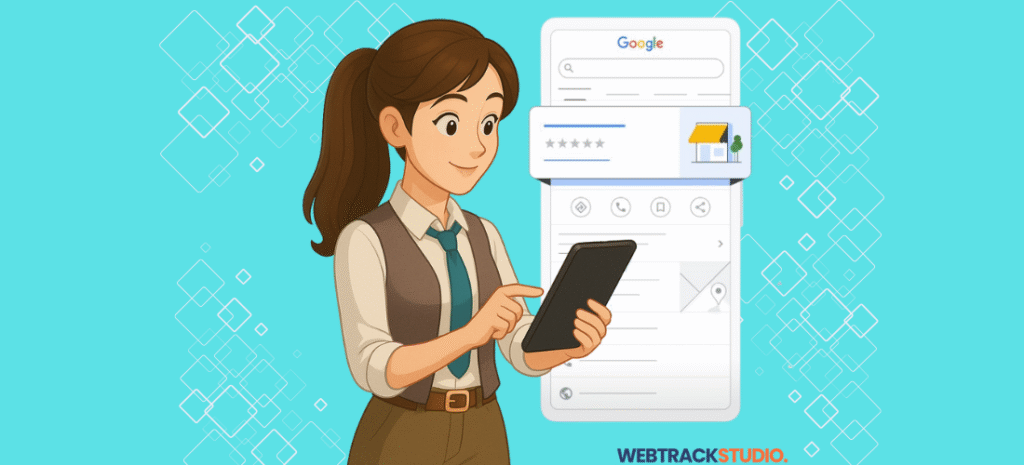
Steps to setup Google Business Profile
Getting started with your Google Business Profile requires six essential steps:
Step 1: Access the Platform
Navigate to google.com/business and click “Manage now.” Sign in using a Google account tied to your business domain rather than a personal email.
Step 2: Enter Your Business Name
Type your business name exactly as it appears on your storefront, website, and legal documents. Avoid adding keywords or descriptors that aren’t part of your official name.
Step 3: Choose Your Business Category
Select one primary category that best describes your core business. You can add secondary categories, but the primary category determines how Google classifies your business in search results.
Step 4: Add Your Location or Service Area
- Physical storefront: Enter your complete street address
- Service-area business: Select “I deliver goods and services to my customers” and specify your service zones
- Hybrid model: Create separate profiles if you have both a storefront and service areas
Step 5: Provide Contact Details
Add your business phone number and website URL. Use a local phone number when possible, as it signals local presence to both Google and customers.
Step 6: Complete Verification
Request verification through the method Google offers (usually postcard, sometimes phone or email). Most businesses receive a postcard with a verification code within 5-7 business days. Enter this code in your dashboard to activate your profile.
Here is quick video for above steps:
How to Set Up Google Business Profile for a Client
Setting up a Google Business Profile for a client isn’t just about filling out details — it’s about ensuring accuracy, security, and long-term control. Here are key things to consider before you begin:
Access Management
- Ask your client to add you as a manager through their Business Profile settings
- Use the client’s existing Google account or create a dedicated business account
- Never manage profiles through personal accounts or undocumented credentials
Role Assignment
Google offers three access levels:
- Owner: Full control including profile deletion
- Manager: Can edit information and respond to reviews
- Site manager: Limited access to specific features
Most agencies should operate as managers while clients retain ownership.
Documentation Requirements
- Store all login credentials securely in your client management system
- Record access levels and permissions with timestamps
- Create approval workflows for major changes (business name, category, hours)
- Establish guidelines for routine updates (photos, posts, reviews)
Client Handoff Protocol
When client relationships end, remove your access immediately. Provide clients with documentation of all optimizations completed and performance metrics achieved during your management.
How to Set Up Google Business Profile for an Online Business
Google allows online or service-based businesses to set up profiles without showing a specific address, as long as they specify their service areas.
Location Configuration
When setting up your profile, select “I deliver goods and services to my customers” or “I serve customers at their location.” You’ll need to:
- Define your service area using cities, postal codes, or radius from a central point
- Hide your address from public display (though you need one for verification)
- Verify using your home office, registered business address, or coworking space
Category Selection
Choose categories that reflect your service, not your delivery method. A virtual consulting business should select “Business management consultant” rather than generic online service categories.
Essential Features to Enable
- Online appointments or booking capabilities
- Messaging for direct customer communication
- Service listings with detailed descriptions
- Website URL prominently displayed
- Virtual tour or video content showing your team or process
Content Strategy
Online businesses must work harder to build trust without a physical presence. Post regularly about client results, team expertise, and industry insights to demonstrate legitimacy and engagement.
How to Set Up Google Business Profile for Maximum Results
Basic setup gets you listed. Strategic optimization gets you chosen.
Complete Every Profile Section
Profiles with complete information receive 70% more location visits. Fill out:
- Business description (750 characters available—make the first 250 count)
- Accurate hours, including special hours for holidays
- All services or products with descriptions and pricing
- Attributes specific to your business type
- FAQ section with common customer questions
Visual Content Strategy
Add minimum 10 high-quality photos:
- Exterior shots showing your location and signage
- Interior photos highlighting your space and atmosphere
- Products or completed work showcasing what you offer
- Team photos building personal connection
- Behind-the-scenes content demonstrating your process
Technical specifications: Upload images at 720px wide minimum (1080px preferred), use JPG or PNG format, and update content quarterly.
Google Posts for Engagement
Create posts weekly for events, offers, updates, or announcements:
- Include eye-catching images and 100-300 words
- Add clear call-to-action buttons
- Highlight promotions (posts with offers generate 20% more clicks)
- Remember posts expire after 7 days—maintain consistent scheduling
Service and Product Optimization
List each service separately with detailed descriptions. A law firm listing “family law,” “estate planning,” and “business contracts” individually ranks for each practice area rather than just “legal services.”
Advanced Features
- Enable messaging if you can respond within 24 hours
- Integrate booking tools for direct appointment scheduling
- Add products through Google Merchant Center for retail businesses
- Use Q&A section to proactively address common concerns
Performance Tracking
Monitor your insights monthly:
- Search queries triggering your profile
- Customer actions (calls, direction requests, website clicks)
- Photo views and engagement metrics
- Competitor comparison data
Use this information to refine your keyword strategy and content approach.
How to Set Up Google Reviews
Reviews directly impact rankings and customer decisions. Eighty-seven percent of consumers read reviews before choosing local businesses.
Enabling and Generating Reviews
After verification, your review feature activates automatically. To generate reviews effectively:
- Request reviews 2-3 days after purchase when the experience is fresh
- Share your direct review link through email, text messages, or in-person
- Make the process simple—provide the direct URL, not just “find us on Google”
- Focus on satisfied customers who had positive experiences
Request Methods
- Email follow-ups with review links
- Text messages after service completion
- QR codes on receipts or business cards
- In-person requests at checkout or project completion
What to Avoid
Never incentivize reviews with discounts, freebies, or contest entries. Google prohibits this practice and can remove reviews or suspend profiles for violations. Focus on making the review process easy rather than offering rewards.
Review Response Strategy
Respond to every review within 48 hours:
- Thank customers for positive feedback and mention specific details
- For negative reviews: acknowledge the issue, apologize sincerely, and offer resolution offline
- Keep responses professional and specific—avoid generic templates
- Provide direct contact information (email or phone) for continued discussion
Handling Problematic Reviews
Report reviews violating Google’s policies through the three-dot menu. Valid reasons include spam, fake reviews, conflicts of interest, profanity, or harassment. Google reviews reports within 5-10 business days. While waiting, respond professionally as if the review were legitimate.
How to Set Up Google Maps
Once you add location information during setup, your business appears on Google Maps automatically. However, accuracy requires attention.
Pin Placement Verification
Check that your business marker appears exactly at your location:
- Use the “Suggest an edit” feature if the pin is misplaced
- Add your suite or unit number for multi-tenant buildings
- Upload photos of your entrance to help customers navigate complex locations
- Verify accuracy by viewing your listing in both satellite and street view
NAP Consistency (Name, Address, Phone)
Your business information must match exactly across all online platforms:
- Your website contact page
- Social media profiles (Facebook, LinkedIn, Instagram)
- Directory listings (Yelp, Yellow Pages, industry directories)
- Local citations and business mentions
Even small variations (St. vs. Street, Suite vs. Ste.) confuse Google’s algorithm and weaken local search signals. Audit your online presence quarterly and correct inconsistencies immediately.
Service Area Configuration
For service-area businesses operating from Google Maps:
- Define precise service zones covering areas where you actively work
- Update coverage areas as your business expands or focuses
- Avoid overly broad zones that dilute local relevance
- Test different radius settings based on your actual customer locations
Map-Specific Features
- Enable “Popular times” to show when your business is typically busy
- Add parking information (street parking, lot, garage)
- Include public transit directions if applicable
- Update accessibility features to help all customers plan visits
Monitoring Map Performance
Use Google Insights to track how customers find you through Maps:
- Direction requests indicate serious purchase intent
- Map views show discovery through location-based searches
- Compare your map presence to nearby competitors
- Identify patterns in when customers search for directions
Common Mistakes to Avoid
- Keyword stuffing: Adding keywords to your business name violates guidelines and causes suspension
- Inconsistent hours: Outdated schedules frustrate customers and damage trust
- Ignoring customer questions: Unanswered Q&A signals poor service
- Poor photo quality: Blurry or dark images communicate unprofessionalism
- Neglecting duplicate listings: Multiple profiles split reviews and confuse customers
FAQs
Verification by postcard typically takes 5-7 business days. Phone or email verification (when available) can be instant. If your postcard hasn’t arrived after 10 business days, request a new one through your dashboard.
Yes, you can manage multiple listings under one Google account through Business Profile Manager. This is useful for multi-location businesses or agencies managing client profiles.
Keyword-stuffed business names, ineligible business types (like lead generation sites), fake locations, P.O. box addresses, or suspicious activity patterns. To appeal suspension, provide documentation proving you’re a legitimate business.
Yes, by specifying service areas and hiding your address from public display. You still need a physical address for verification purposes, but it won’t be shown to customers.
There’s no fixed number. Focus on generating consistent, genuine reviews over time. Businesses with 3+ reviews monthly signal active engagement, which helps rankings more than a large number of old reviews.
Yes, creating and managing your Business Profile is completely free. Google does not charge for listing, verification, or any standard features.
Claim ownership of the existing profile rather than creating a new one. Google often generates unclaimed listings from public data sources. Search for your business, find the listing, and click “Claim this business.”
A properly configured Google Business Profile drives measurable results: more visibility, higher-quality leads, and improved customer trust. Dedicate 30 minutes weekly to maintenance—add photos, post updates, respond to reviews, and monitor performance.
Our team specializes in local search optimization and Google Business Profile management. We handle complete setup, ongoing optimization, review generation and management, and detailed performance tracking. For a step-by-step guide to help customers find your business locally, check out our Local SEO Checklist. This allows you to focus on serving customers while we ensure they find you first.
Contact us to discuss how strategic Google Business Profile management can increase your local visibility and drive more customers to your business.


